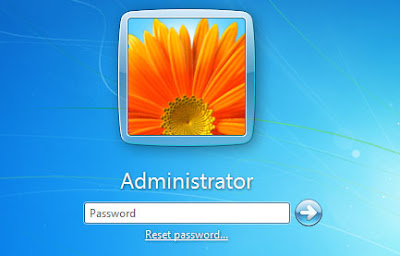Introduction to Javascript

Javascript Hello Guys, It's your friend Richy. Today.. I am going to explain to you the basics of Javascript. JavaScript is a lightweight, interpreted programming language with object-oriented capabilities that allows you to build interactivity into otherwise static HTML pages. The general-purpose core of the language has been embedded in Internet Explorer, Firefox, and other web browsers The ECMA-262 Specification defined a standard version of the core JavaScript language. JavaScript is: JavaScript is a lightweight, interpreted programming language Designed for creating network-centric applications Complementary to and integrated with Java Complementary to and integrated with HTML Open and cross-platform Client-side JavaScript: Client-side JavaScript is the most common form of the language. The script should be included in or referenced by an HTML document for the code to be interpreted by the browser. It means that a web page need no longer be static HTML, but can include program